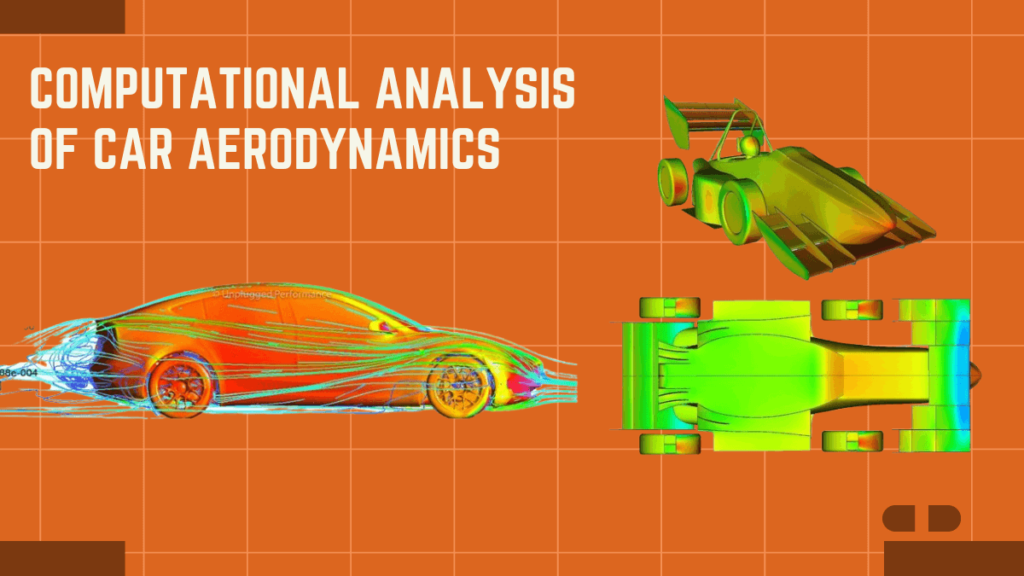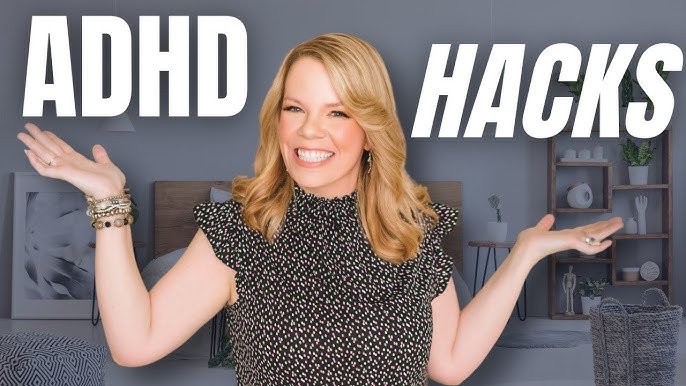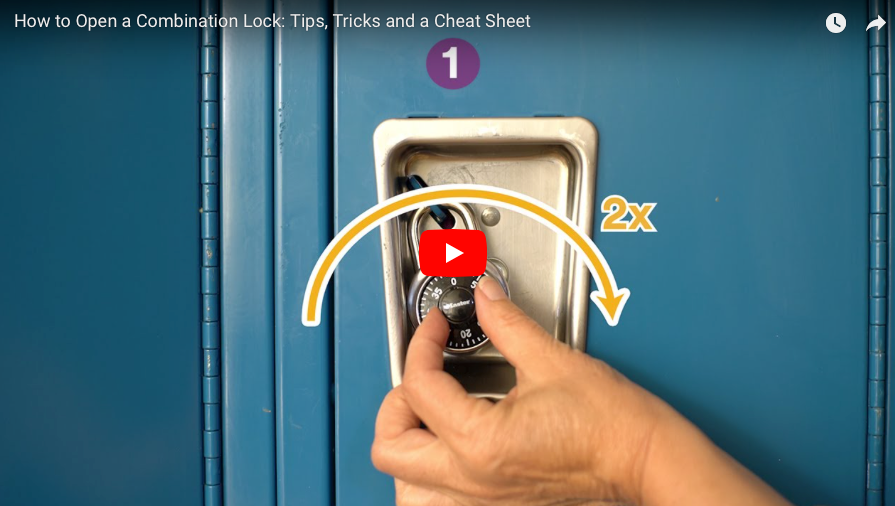Among the most powerful machines that bridged the gap between the classic Apple II series and newer technologies was the Apple IIGS, and it has remained in great favor among the enthusiasts of vintage computers.
Understanding the connection diagrams of this series is cardinal to setting up the system, especially when being integrated with not only vintage peripherals but also modern technology. This post examines some of the most important Apple IIGS connection diagrams that will help in getting the most from your system.
Understanding the Apple IIGS Architecture
The Apple IIGS married the comfortable architecture of the Apple II family of computers and added to its state-of-the-art features unparalleled at its introduction in 1986. It’s very important to understand the key components comprising the Apple IIGS and how they interface through various connectivities.
Key Components
65C816 16-bit Processor: The backbone CPU of the Apple IIGS; much faster than its ancestors.
Advanced Video and Sound: Could support analog RGB and digital sound output, the graphics and audio capabilities for the Apple IIGS became more sophisticated.
DB-19 Connector: Used by many peripherals and storage solutions, this makes the Apple IIGS very flexible in terms of expansion.
Apple IIGS Connection Diagrams

Whether setting up a system for vintage gaming, connecting various types of storage, or integrating with today’s peripherals, it is crucial to understand the different types of connections.
Video Output Connections
The Apple IIGS provides several video output connections, such as analog RGB and composite video. Correctly attaching the display is one of the first steps in setting up your Apple IIGS.
RGB Monitor Connection
The Apple IIGS can interface to RGB monitors using its DB-15, carrying red, green, and blue signals along with the sync. This is usually the best way to get the best quality on vintage computing and graphics.
RGB DB-15 Pinout Diagram: This video port supports all RGB signals apart from horizontal and vertical sync. On proper RGB monitors, this allows for a sharp display.
VGA Monitors Adapters: Users intending to connect newer displays may use VGA adapters like the Manila Gear VGA Adapter is able to do an RGB to VGA conversion.
Composite Video Connection
For older monitors, the Apple IIGS can also be hooked up using a standard RCA cable utilizing the composite video output. Easier to install but offering a lesser quality display, composite video is not quite as good as RGB.
Storage Device Connections

Storage has been an important aspect of using the Apple IIGS, from floppy drives to SCSI hard drives to modern options utilizing adapters.
Floppy Drive Connections
The on-board DB-19 connector provides for the connection of external 3.5 and 5.25-inch floppy drives. Such drives are necessary for those who either want to run software, or store data on, the IIGS.
Floppy Drive Connection DiagramA diagram of the DB-19 pin configuration assists the user in connecting up external drives for use with the IIGS.
SCSI Hard Drive Connections
A common enhancement for those needing additional storage is the addition of a SCSI hard drive. SCSI drives are attached utilizing a SCSI controller card via the IIGS expansion slot.
SCSI Drive Connection Diagram: This is a diagram showing internal and external SCSI connections along with their pin configurations to be followed during the installation and use of the SCSI hard drive.
Peripheral Connections
The Apple IIGS uses one or more of the following methods of connecting peripherals including the use of an **Apple Desktop Bus (ADB)** to connect input devices and serial ports to connect printers and modems.
ADB Peripheral Connections
With an ADB, keyboards, mice, and other input devices are allowed to be hooked up with several on a single daisy chain to simplify setup.
ADB Pin Diagram: The ADB connector is 4-pin, and the following diagram shows how multiple devices can be daisy-chained through the ADB port.
Serial Port Connections
The Apple IIGS contains two serial ports, one for printers, modems, or other communications equipment. The serial ports employ the RS-232 standard.
Serial Port Pin Configuration Diagram: This is a description of which wires connect to which RS-232 devices, such as printers and modems. This ensures the devices can talk to one another and send the appropriate signal.
Modern Upgrades for the Apple IIGS

While the Apple IIGS is a retro computer, today most users connect the Apple IIGS to modern peripherals, displays, and storage devices using some sort of upgrade. Here’s how to connect modern technology to your Apple IIGS.
VGA Monitor Connections
Different upgrade possibilities range from hooking up the Apple IIGS to modern monitors using VGA. The Apple IIGS outputs RGB output signals, which are then interpreted by a series of VGA adapters to a format understandable by modern monitors.
VGA Adapter Diagram: The following diagram shows how the Apple IIGS DB15 port with a VGA adapter can interface with a modern monitor.
USB and Flash Storage Connections
The Apple IIGS can work with modern storage solutions, such as USB or SD cards, using a SCSI-to-USB or SCSI-to-SD adapter. This allows fast and reliable storage without the need to use older hard drives.
SCSI to Flash Storage Diagram: This wiring diagram details the installation of an SCSI-to-SD or SCSI-to-USB adapter to attach modern storage solutions that boot faster and more reliably.
Audio Connections
The Apple IIGS introduced advanced sound capabilities that supported stereo output through a separate interface to external speakers or audio systems. Attaching external audio systems greatly improves the quality of the sound output.
Stereo Audio Output
The stereo RCA outputs on the Apple IIGS provide the possibility for connections to external speakers or amplifiers for greater audio immersion than the internal mono speaker allows.
Stereo Output Diagram: This is the connection diagram for using RCA cables to connect the IIGS with an external audio system. This hookup utilizes the full capacity of the system’s sound chip for high-quality audio.
Troubleshooting Common Connection Issues
Even though there are clear diagrams on how to connect, most users experience common issues as they set up their Apple IIGS. Following are some of the common troubleshooting tips.
No Video Signal
If no video output is obtained, check the pin-level connections made to the DB-15 connector. Users of a VGA adapter will need to check their monitor can support the type of video output used by the IIGS, which may include compatibility with a 15kHz scan rate.
Floppy Drive Problems
If the floppy drive isn’t detected in your Apple IIGS, ensure that the DB-19 connector is correctly attached. Also, power feeding to the drive must be proper, and also verify that there’s no damage to the cable.
Final Thoughts
Mastering the many connection diagrams of the Apple IIGS will help you unlock the full potential of either your original vintage peripherals or modern upgrades. Knowing these diagrams helps ensure a proper setup for smooth operation and enables one to get the most from this classic computer.
FAQs
What is the video output method of the Apple IIGS?
RGB and Composite are the means of the video output method for the Apple IIGS.
Can I connect a new monitor to the Apple IIGS?
Yes, with the use of a VGA adapter like the Manila Gear, one can connect to modern monitors that support VGA.
What type of Storage does it Support?
Floppy drives and SCSI hard drives. For modern options, SCSI-to-USB and SD adapters are supported.
How to connect the keyboard?
Keyboards connect using the ADB which is an Apple desktop bus.
Does Apple IIGS support stereo audio?
Yes, it does, via stereo RCA for external speakers.